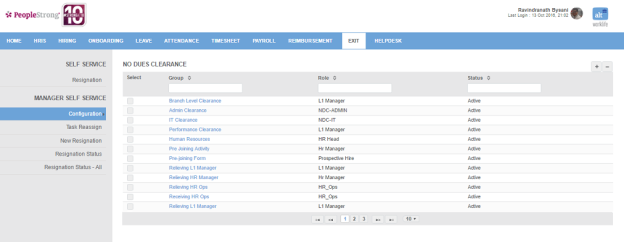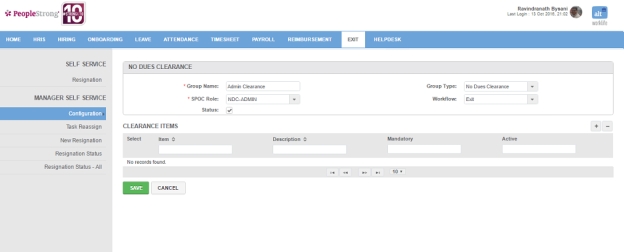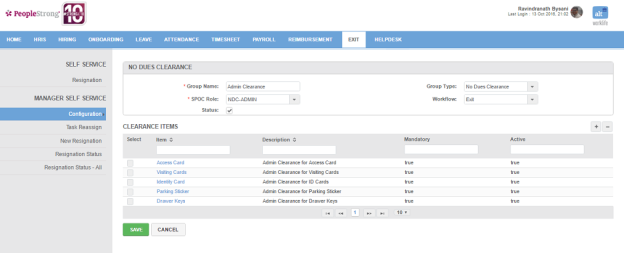No Dues Clearance page displays a list of no dues clearance groups that contain items to be submitted by the employees/spoc while leaving the organization. You can filter the list on the basis of Group, Role and Status.
How to add a no dues clearance group?
1. Click + icon. Following page will open.
| Group Name | name of no dues clearance group. |
| Group Type | list of group types. You can choose one. |
| SPOC Role | list of SPOC roles. You can choose one to assign to the group who will give clearance for the items submitted. |
| Workflow | list of workflows. You can choose one with which group is linked. |
| Status | can be checked or unchecked. Indicates whether group is active or not. |
2. Enter the required information.
3. Click Save button.
Note: You can add items to the group without saving it.
How to add items to no dues clearance group?
1. On No Dues Clearance group creation page, click + icon. Following pop up will open.
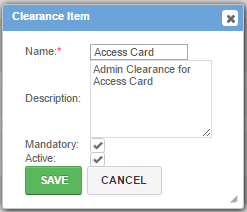
| Name | name of no dues clearance item. |
| Description | description of item. |
| Mandatory | can be checked or unchecked. Indicates whether it is mandatory to submit item or not. |
| Active | can be checked or unchecked. Indicates whether item is active or not. |
2. Enter the required information.
3. Click Save button.
4. Repeat steps 1 to 3 to add more items. Following page will be displayed.
5. Click Save button.